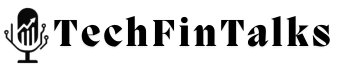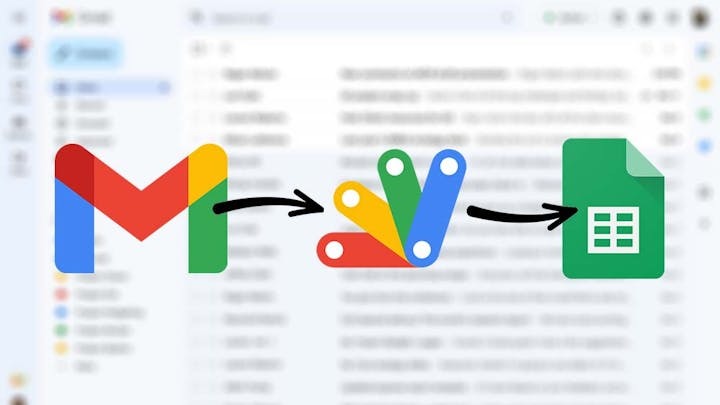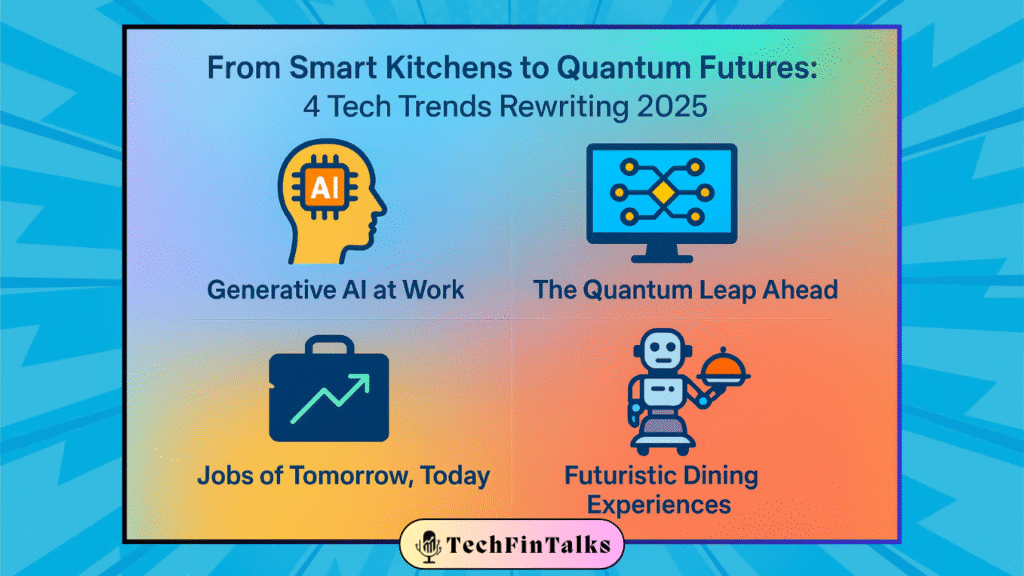What is Google Apps Script (GAS)?
Google Apps Script is a powerful scripting language based on JavaScript that lets you extend and automate Google Workspace applications like Google Sheets, Docs, and Gmail. You can write small programs to automate repetitive tasks or create custom functionality.
For Chartered Accountants, GAS can be particularly useful for automating accounting tasks, such as:
- Importing data from a bank or external source into a Google Sheet.
- Automatically generating reports.
- Sending reminders for due payments or tasks.
- Customizing Google Sheets formulas.
How to Set Up Google Apps Script
-
Access Google Apps Script:
- Open Google Sheets (or any Google Workspace tool you want to automate).
- Click on Extensions in the menu, and select Apps Script.
-
Create a New Script:
- You will be directed to the Google Apps Script editor, where you can write your code.
- You can delete the default code in the editor and start writing your own script.
How to Write and Host Java Code in Google Apps Script
Google Apps Script primarily uses JavaScript, but you can also call external Java code by integrating external APIs or services. Here’s a simple example using GAS for an automated accounting task:
Example: Automating Tax Report Generation with Google Apps Script
Let’s say you’re working on a tax report, and you want to automatically calculate taxes for different accounts based on the data you have in a Google Sheet.
1. Create a Sample Google Sheet:
- Open a new Google Sheet.
- In column A, add “Account Name.”
- In column B, add “Amount.”
- In column C, add “Tax Rate.”
- In column D, add “Tax Amount” (this is where the result will appear).
For example:
| Account Name | Amount | Tax Rate | Tax Amount |
|---|---|---|---|
| Account 1 | 1000 | 5% | |
| Account 2 | 2000 | 10% | |
| Account 3 | 1500 | 15% |
2. Open Google Apps Script Editor:
- Go to Extensions > Apps Script.
3. Write Your Script:
In the Apps Script editor, delete the existing code and replace it with the following code to calculate tax for each account:
function calculateTax() {
// Get the active Google Sheet
var sheet = SpreadsheetApp.getActiveSpreadsheet().getActiveSheet();
// Get the data from the sheet (excluding the header)
var data = sheet.getRange(2, 1, sheet.getLastRow() - 1, 3).getValues();
// Loop through each row, calculate tax and set it in the "Tax Amount" column
for (var i = 0; i < data.length; i++) {
var amount = data[i][1]; // Amount in column B
var taxRate = data[i][2]; // Tax Rate in column C
var taxAmount = amount * (parseFloat(taxRate) / 100); // Calculate tax
// Set the calculated tax amount in column D
sheet.getRange(i + 2, 4).setValue(taxAmount);
}
}
This script:
- Retrieves the data from your Google Sheet.
- Calculates the tax based on the amount and tax rate.
- Puts the result in the “Tax Amount” column.
4. Save and Run Your Script:
- Click the Save button.
- In the Apps Script editor, click on the Run button to execute the script.
5. Authorization:
- The first time you run the script, Google will ask you for permission to access your Google Sheets. Click Review Permissions, select your Google account, and click Allow.
Once the script runs, you’ll see the “Tax Amount” column filled with calculated tax values.
Additional Features:
-
Scheduled Triggers: Set up a trigger to run this script automatically at a certain time (e.g., every week, every month).
- Go to Triggers (clock icon) in the Apps Script editor.
- Click Add Trigger and select the function you want to run (e.g.,
calculateTax), and set the frequency.
- Email Reports: You can also modify the script to send the generated tax report by email. Here’s how you can send an email once the tax is calculated:
function sendReport() {
var sheet = SpreadsheetApp.getActiveSpreadsheet().getActiveSheet();
var emailAddress = "your-email@example.com"; // Replace with the recipient's email address
var subject = "Tax Report";
var message = "The tax report has been generated. Please check the Google Sheet.";
// Send the email
MailApp.sendEmail(emailAddress, subject, message);
}Add this function to your Apps Script and call it after calculating the tax.
Conclusion:
With Google Apps Script, Chartered Accountants can automate repetitive tasks, streamline data analysis, and generate reports quickly. Whether it’s calculating taxes, sending reminders, or integrating with external services (like Java code), GAS is a versatile tool. You don’t need to be a programmer to get started, and once you get the hang of it, it can save you tons of time.

Chartered Accountant | Techies | AI Enthusiast | RPA | Unlocking Digital Success Incognito | Google AdSense & Programmatic Ads | Dancing Meditator | Nature Trekker⛰️