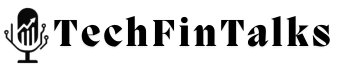In today’s fast-paced world, being able to access your PC remotely is a huge advantage. Whether you’re working from home, collaborating with a team, or managing your business on the go, remote access can save you time and effort. But with the convenience comes the need for strong security. Without the right precautions, making your PC remotely available could expose it to a range of security risks.
As someone who’s worked remotely for years, I understand the benefits and the challenges of setting up a secure remote environment. I remember when I first started working remotely—there was excitement, but also anxiety about whether my connection would be secure enough. Over time, I learned the importance of firewalls, VPNs, static IPs, and backup systems, which helped me ensure both productivity and security.
In this guide, I’ll walk you through the essential steps for making your PC remotely accessible, while protecting your data. We’ll discuss setting up a firewall, VPN, static IP address, and using Windows Server OS. Along the way, I’ll give you tips to help you manage resources at the lowest cost and create a robust backup system.
1. Setting Up a Secure Firewall
A firewall is your first line of defense when making your PC remotely accessible. It acts as a barrier between your computer and the internet, filtering out unwanted or potentially harmful traffic.
Why do you need a firewall?
Without a firewall, your computer is like a house with its doors wide open. Hackers can gain access to your files, network, and even sensitive personal information. A good firewall will block unauthorized attempts to access your system.
Steps to set up a firewall:
- Use Windows Firewall: Windows operating systems come with a built-in firewall. Ensure it is enabled. Go to Control Panel > System and Security > Windows Firewall and select “Turn Windows Firewall on or off.”
- Advanced Configuration: If you need more control, you can set up advanced rules to block or allow specific types of traffic. You might want to block unused ports, for example, or only allow traffic from certain IPs.
Tip: If you’re using a router, ensure it has a firewall as well. Many modern routers come with a built-in firewall that adds an extra layer of protection.
2. Using a VPN (Virtual Private Network)
A VPN is like an encrypted tunnel that ensures the connection between your remote device and your PC remains secure. Think of it as having a secret route to enter your house, making it harder for anyone to follow you.
Why is a VPN crucial?
Without a VPN, your data is sent over the internet unencrypted, which could be intercepted by hackers, especially when you’re on a public Wi-Fi network. A VPN encrypts your data, ensuring no one can eavesdrop on your communication.
Steps to set up a VPN:
- Choose a VPN service: There are many VPN services available, both free and paid. Paid services like NordVPN, ExpressVPN, or CyberGhost offer stronger security, but free ones like ProtonVPN or Windscribe also provide basic encryption.
- Install and configure the VPN: After selecting your VPN provider, install the software on your PC. Then, set up a VPN connection. Most providers will have easy-to-follow installation guides.
Tip: You can also set up a VPN server on your Windows Server machine (more on that in the next section), allowing you to access your PC remotely in a secure way.
3. Setting Up a Static IP Address
When you make your PC remotely accessible, you need a way to reach it easily. A static IP address ensures that the IP of your PC remains the same every time you connect. Think of it like your home address; you wouldn’t want your address changing every time you need to receive a letter.
Why do you need a static IP?
A static IP ensures that your remote connection remains stable and reliable. Without it, your IP address could change every time you reconnect to the internet, making it hard for you to access your machine remotely.
Steps to get a static IP:
- Request a static IP from your ISP: You may need to contact your Internet Service Provider (ISP) to request a static IP. Some ISPs offer this as a service, though it may come with an additional cost.
- Set up port forwarding: To access your PC from outside your local network, you’ll need to configure port forwarding on your router. This essentially opens a gateway to your machine and allows you to access it from the internet.
Tip: If you don’t want to pay for a static IP, you can use Dynamic DNS (DDNS) services that will provide you with a domain name that points to your changing IP address.
4. Using Windows Server OS for Remote Access
If you’re serious about working remotely, Windows Server OS can provide a more robust and secure platform. With Windows Server, you can set up a Remote Desktop Protocol (RDP) server, allowing you to access your PC from anywhere.
Why use Windows Server OS?
Windows Server OS offers features that are specifically designed for managing remote connections, such as user authentication, encryption, and more. It’s ideal for small businesses, consultants, or freelancers who need reliable, secure access to their PC.
Steps to set up Windows Server for Remote Access:
- Install Remote Desktop Services: You can enable Remote Desktop on your PC via System Properties > Remote Settings.
- Configure User Accounts and Permissions: Make sure only authorized users can access your PC remotely by setting up user accounts and permissions.
Tip: If you’re using Windows 10 or 11, you can still enable Remote Desktop for remote access, but for more advanced features like multiple concurrent users or improved security, Windows Server is the way to go.
5. Managing Resources at the Lowest Cost
Working remotely and keeping costs low doesn’t have to be a challenge. Here are some ways to save money while setting up your system:
- Use Free Software: For basic VPN and firewall functionality, you can rely on free services like ProtonVPN or Windows Defender Firewall.
- Open-Source Alternatives: Instead of paying for a full Windows Server license, consider using open-source alternatives like Linux for your server setup.
- Cloud Services: If you don’t want to manage your own server, consider using cloud-based services (e.g., Google Workspace, Amazon EC2) to host remote access.
Tip: If you already have a spare old PC or laptop lying around, you can repurpose it as a server to save on the cost of buying new hardware.
6. Creating a Robust Backup System for Disaster Recovery
No system is foolproof, and sometimes things go wrong. That’s why backup is so important. Whether it’s a hardware failure, a cyberattack, or human error, a good backup strategy can save your work and your data.
Why is a backup system necessary?
Without a backup, you risk losing your important data. Imagine losing your entire accounting records because of a hard drive failure—it could be a disaster! Having a backup in place ensures that you can recover your data quickly.
Steps for a solid backup system:
- Cloud Backup: Use cloud services like Google Drive, Dropbox, or OneDrive to store copies of your most important files.
- Local Backup: Have an external hard drive or Network-Attached Storage (NAS) device to store local backups.
- Automate Backups: Set up automated backups so that your data is regularly backed up without manual intervention. Windows offers built-in backup tools that can be scheduled to run at regular intervals.
Tip: Ensure that your backup system is redundant. Don’t just rely on one form of backup—use both cloud and physical backups for maximum protection.
Pros and Cons of Remote Access
Pros:
- Flexibility: Work from anywhere, whether you’re at home, in a café, or traveling.
- Efficiency: Access your files and applications remotely without needing to transfer them.
- Cost Savings: No need for dedicated office space or expensive software.
Cons:
- Security Risks: Without proper precautions, your remote system can become a target for hackers.
- Reliability: Your internet connection must be stable for uninterrupted access.
- Complex Setup: Configuring everything correctly can be tricky for beginners, especially with firewalls, VPNs, and static IPs.
Final Thoughts: Making Remote Work Secure and Easy
Making your PC remotely available can open up incredible opportunities for productivity, but it’s essential to prioritize security. Firewalls, VPNs, static IPs, and a good backup system are key components of a robust and secure remote working environment. By following these steps, you can create a reliable, cost-effective solution that will enable you to work from anywhere, while keeping your data safe.
Remember, like any system, it requires ongoing maintenance. Be sure to monitor for updates and security patches, and always stay informed about new threats.
I hope this guide helps you set up your remote work environment with confidence. If I can do it, so can you. Take it one step at a time, and you’ll be up and running in no time. Stay safe, and happy remote working!

Chartered Accountant | Techies | AI Enthusiast | RPA | Unlocking Digital Success Incognito | Google AdSense & Programmatic Ads | Dancing Meditator | Nature Trekker⛰️